 本节主要介绍ps的界面组成,新手需要大概了解一下,关于界面上的功能在未来都会随着我们课程深入,会逐渐讲解。
本节主要介绍ps的界面组成,新手需要大概了解一下,关于界面上的功能在未来都会随着我们课程深入,会逐渐讲解。
ps界面组成
Photoshop的界面由菜单栏、工具栏、工具属性栏、工作区、浮动调板、状态栏、标题栏这几个部分组成。
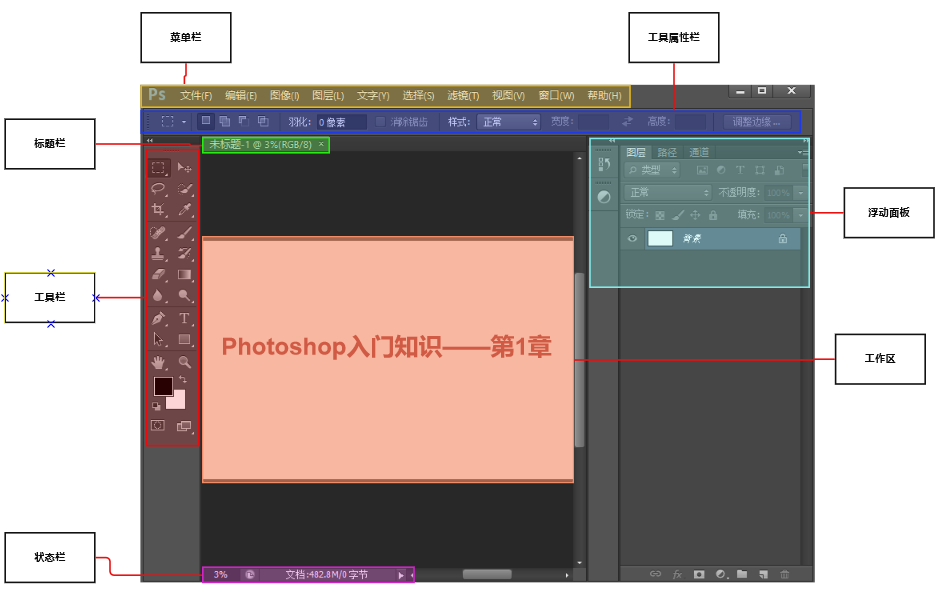
菜单栏
顶部区域是菜单栏,将Photoshop所有的操作分为九类,除了【帮助】选项,共九项菜单。如编辑、图像、图层、滤镜
工具属性栏
蓝色部分称为工具属性栏,左侧工具栏中的每个工具选项都对应不同的工具属性(如下图),所以选择不同的工具或选择不同的对象时出现的选项也不同。
工具栏
红色区域中的竖长条称为工具栏,也称为工具箱。对图像的修饰以及绘图等工具,都从这里调用。几乎每种工具都有相应的键盘快捷键。

浮动面板
PS的的右上方是浮动面板区域。浮动面板是Photoshop中非常重要的辅助工具,它为图形图像处理提供了各种各样的辅助功能。每个浮动面板都可以用鼠标进行拖拽随意放置符合你工作惯性的地方。打开ps之后。浮动面板默认样式如下图所示:
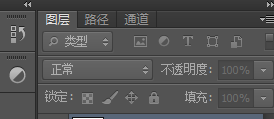
标题栏
标题栏显示的是对工作区命名。
状态栏
包含四个部分,分别为:图像显示比例、文件大小、浮动菜单按钮及工具提示栏;
工作区
Photoshop可以同时打开多幅图像进行制作,图像之间还可以互相传送数据。在打开的图像间可通过菜单【窗口】底行的图像名称切换,也可以快捷键【CTRL TAB】完成图像切换。
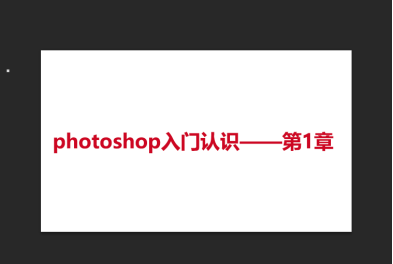
工作区灰色的区域称为工作区,用来显示制作中的图像。Photoshop可以同时打开多幅图像进行制作,图像之间还可以互相传送数据。在打开的图像间可通过菜单【窗口】底行的图像名称切换,也可以快捷键【CTRL TAB】完成图像切换。
小窍门
具体每一个工具的名称,只要把鼠标移动到该工具上,旁边就会出现工具名称。

